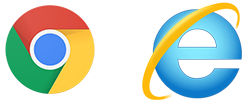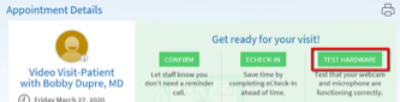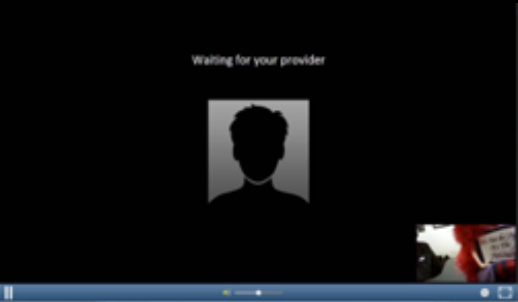You can schedule a video visit to have a face-to-face interaction with your doctor from the convenience of home. Video visits are available for MOST types of visits with your doctor. To schedule a video visit, call (225) 765-5500.
STEP 1 Prepare for Your Video Visit
To ensure a smooth connection, complete the following tasks in advance of your video visit:
- At least 30 minutes prior to your video visit start time, begin preparation.
- Make sure you have a webcam set up. This can be a webcam that's part of a laptop or a separate USB webcam. If you do not have a webcam you will need to use a mobile device. See MyChart Video Visit Mobile reference.
- Make sure you've installed Adobe Flash Player with the most recent updates
- You will be prompted to complete the initial download of Video Web plugin for both web and mobile devices.
- You should use supported internet browsers such as Chrome or Internet Explorer. Safari is NOT supported for this type of visit and cannot be used.
SUPPORTED INTERNET BROWSERS
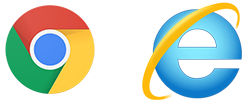
NOT SUPPORTED INTERNET BROWSER

STEP 2 Test Your Hardware in MyChart
After you've done these things to prepare, you can test that everything is working in MyChart.
- Log in to MyChart from your desktop.
- Go to Visits > Appointments and Visits.
- Locate the video visit and click Details.
- Click Test Hardware to make sure that your camera and microphone are working. NOTE that this button no longer appears when the option to connect to the video visit becomes available, typically 30 minutes prior to the visit.
STEP 3 Connect to the Video Visit
- Click Begin Visit.
- Locate the video visit and click ECHECK-IN to complete validating your information.
- Once the video visit has made a connection a message will appear “Connected please wait for your provider”.
- After you connect to the video visit, you might need to wait for your doctor to connect.
- Once the doctor joins the video visit, they will appear in the top box, while you will appear in the lower box.
STEP 4 Control the Video Visit
During the video visit, you can resize the window and move it around your screen if needed without worrying about disconnecting. You can also pause the visit by clicking the pause icon. Pausing the visit pauses both the video and audio so that your doctor cannot hear or see what you're doing.
Helpful Tips:
- Make sure you are in a well-lit and private area.
- If possible, please weigh yourself, take your temperature, and/or blood pressure before the visit. If these devices (scale, thermometer, blood pressure machine) are not available, you may still continue with the video visit.
- If at any time you are unable to connect to your video visit, please contact your provider's office.
MyChart and Video Visit Resources
Activating Your MyChart AccountHow-To Guide for Video Visits DesktopHow-To Guide for Video Visits Mobile